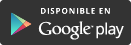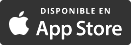Register for Energía XXI online
Go to the registration form.
Complete the Energía XXI registration form
-
User data: choose the email and password for your Customer Area.
Check the box to use your email as your username, or choose an alternative username.
Use the "Check user" button to know whether your chosen username is available.
Read and accept the data protection policy and tick the "I am not a robot" box (as a security mechanism).
-
Identification data: we need some personal information to associate your username with your customer data.
The first is the type of document of the holder of the Energía XXI contract (DNI/NIF, NIE, Passport or CIF) and its number.
There are two ways to verify your identity to finish this section:
- 1. entering the bank account (IBAN) from which the bills will be paid. This is only a verification process. There are no charges to your account if you choose this verification option.
- 2. entering your contract number (you can find this in the "Contract details" section of your bill).
-
Registration confirmation: When you have completed these two steps, we will send you an email confirming your registration. You can then start enjoying all the benefits of the Energía XXI Customer Area.
Register for Energía XXI using the app
1. Install the Energía XXI app
You can download the app from the App Store for iOS and the Play Store for Android:
2. Click the "Register with Energía XXI" button.
If you are not registered yet you will have to do so, providing some personal data so that we can link your consumption and billing to your mobile app.
Once registered, your Customer Area username and password are the same for both the mobile app and the Energía XXI website.
If you have already registered, just enter your username and password.
3. Complete the registration form
- Contract no.: you can find this number in the "Contract data" section of your Energía XXI bills, in the "Supply contract reference" section.
- Document type: the type of document the contract holder used to register with Energía XXI, i.e. NIF (DNI), residence card (NIE) or passport.
- Contract number: the number of the document indicated in the previous point.
- Email: your username for when you log into the app. You are then asked to confirm your email for added security.
- Password: choose a strong password combining numbers and letters. You will be asked to confirm your password.
- Accept the legal terms and conditions and the activation of electronic billing: to receive your bill earlier, in digital format with full details.
4. Send the record
When you have completed the form, click "Submit" to confirm your registration in the Energía XXI mobile app.
You can now consult all the information on your contracts and do all kinds of things from your mobile phone.
Reactivate your Energía XXI app username
You may sometimes need to reactivate your username. For example, if you have registered but not agreed to a subsequent change in the data protection policies. Or if you changed companies and have now returned to Energía XXI.
In these cases, your username still exists and there is no need to go through the entire registration process again. All you need to do is to reactivate your username.
Reactivating your username is much simpler. You can do it through the application and you just have to enter your user e-mail and password.
If you don't remember your account details, you can request a new password by clicking "Forgot your password?" on the mobile app's home screen.